A Smarter Way to Pay for Parking
Students, faculty, staff and visitors can now pay for parking at most locations on Grounds with their smartphones using the ParkMobile app, by visiting www.parkmobile.io, or by calling the toll free number 877-727-5758. ParkMobile is a great option for individuals that do not want to commit to an annual parking permit, do not come to Grounds everyday (e.g. telecommuters and contractors), or are only visiting UVA. Click here for a full list of locations, or zones, that accept ParkMobile.
How to Use ParkMobile
Creating an Account
In order to use ParkMobile, you must create an account. There are three methods you can choose from: app, web browser, or over the phone. The app is the simplest and quickest of the three.
App
1. Download the ParkMobile app
2. Click Create An Account
- You may have to go to Settings for this to show up
3. Enter your email address, create a password, agree to the terms of use, then click Sign Up
4. Enter your license plate number and state, then click Done
5. Enter your payment information
- You may have to go to Settings > Payment Methods
For a video demonstration, click here.
You can now begin using ParkMobile. See the section below for how to start a parking session.
Web Browser
1. Go to www.parkmobile.io
2. Click Ready to Park Now!, then click Sign Up Now!
3. Select the ParkMobile membership option you want
- We recommend the free Basic option
4. Fill in your personal details and accept the terms and conditions
- Use your personal mobile phone number with which you will start future parking sessions
- You will be asked for your license plate number
- Leave the promotion code section blank
5. Select if you would like to use ParkMobile Wallet
- It is not required
6. Select your payment method and input your payment information
You can now begin using ParkMobile. See the section below for how to start a parking session.
Phone
There is a $5 registration fee if you create your account over the phone.
Tip - Do not use speaker phone. It interferes with ParkMobile's automated system.
1. Call 877-727-5758
2. Press 2 to register a new account
3. You will be connected with a ParkMobile agent to help you with the account creation process. You will need the following information:
- Zone number – ParkMobile uses zone numbers to distinguish between parking lots
- If you are creating the account in advance of arriving at the parking lot and you do not know what zone the parking lot is, provide zone number 5501
- License plate number
- Credit card information
You can now begin using ParkMobile. See the section below for how to start a parking session.
Starting a Parking Session
When you start a parking session with ParkMobile, you are creating a temporary, digital parking permit for your vehicle. Your vehicle is permitted to park in the zone you selected until your time expires. A parking session can be created either by app, via a web browser, or over the phone. The app is the simplest and quickest of the three.
App
1. Enter the zone number or select a zone from the map view
2. Set the parking duration and proceed to check out
3. Select payment method and pay
- Make sure you have the correct vehicle selected
For a video demonstration, click here.
Web Browser
1. Log into your account at www.parkmobile.io
2. Click Start Parking, enter the zone number, and confirm you are parking at UVA
- Make sure you have the correct vehicle selected
3. Select the parking duration, agree to the terms, and click Start Parking
Phone
Tip - Do not use speaker phone. It interferes with ParkMobile's automated system.
1. Identify what zone you are parked in
- The zone number will be located on signs in the parking lot
2. Call 877-727-5758
- If you are calling from the phone number linked to your account, it will automatically recognize your account.
- If you are not calling from the phone number linked to your account, you will have to input the 10-digit phone number linked to your account.
3. Follow the voice commands. You will be prompted to input the following information:
- Zone number
- Desired parking duration
Extending a Parking Session
Sometimes you may have to park longer than the initial parking duration you selected. ParkMobile allows you to extend your parking duration via the same method you chose to start your parking session. You can not extend a session that has expired, but can create a new one.
App
1. Select Extend under the Activity tab
2. Select how much time you would like to add
3. Confirm the payment method and select Extend
For a video demonstration, click here.
Web Browser
1. Log into your account at www.parkmobile.io
2. Click Extend Parking and select the parking session you want to extend
3. Select how much time you would like to add, agree to the terms, and click Extend Parking
Phone
Tip - Do not use speaker phone. It interferes with ParkMobile's automated system.
1. Call 877-727-5758
2. Press 1 to extend parking
3. Select how much time you would like to add
4. Press 1 to confirm the time and accept the terms of agreement
How Departments Can Use ParkMobile
In ParkMobile, the promo code feature enables users to receive discounted parking for a particular ParkMobile zone. Departments can use this feature to cover some or all of the cost of parking for just single visitors up to major events with hundreds of attendees.
Daily Parking for Visitors
To cover the cost of their visitor's parking, departments can request a promo code that can be used by the department when the visitor arrives or given to the visitor in advance so they can create their own parking session. See below for a full breakdown of options.
Department Promo Code
A department promo code allows a department to create a parking session on behalf of their visitor. The code has an unlimited number of uses and is valid for a calendar year.
How It Works
When the department visitor parks in a ParkMobile zone, they notify the department so a parking session can be created. The department logs into their ParkMobile account on the ParkMobile website. To create a parking session for a visitor, select "Start Parking" and "Visitor". Fill in the visitor's information, what zone they are parked in, and how long they need to park.
Once the parking session is created, the visitor is authorized to park in that ParkMobile zone until the parking session expires. The cost of the parking session will be billed to the department the following month.
Single-Use Promo Code
A single-use promo code provides a single visitor a one-time, free or discounted parking session.
How It Works
A department gives a single-use promo code to a visitor prior to their arrival. The department should let the visitor know where to park i.e. where the promo code is valid.
When the visitor arrives, they will use the ParkMobile app to select in what zone they are parking. At the checkout screen, the visitor should select "Add Promo Code". A valid promo code will discount the parking session for the visitor.
The visitor then completes the checkout process and is now permitted to park in that zone. The discount that the visitor received will be billed to the department the following month.
Click here for a video on how to apply a promo code to a ParkMobile account.
Rotating Promo Code
A rotating promo code is a code that can be used multiple times by multiple users. The code remains valid for a set time period at which point it expires and can no longer be used.
How It Works
A department gives a rotating promo code to a visitor prior to their arrival. The department should let the visitor know where to park i.e. where the promo code is valid.
When the visitor arrives for the first time, they will use the ParkMobile app to select in what zone they are parking. At the checkout screen, the visitor should select "Add Promo Code". A valid promo code will discount the parking session for the visitor. The promo code is saved in the visitor's account until they have used it the maximum number of times or it expires.
The visitor then completes the checkout process and is now permitted to park in that zone. The discount that the visitor received will be billed to the department the following month.
Click here for a video on how to apply a promo code to a ParkMobile account.
Note: Departments should not provide parking for their employees or students. Departments doing so may lose the ability to provide parking for visitors. Employees and students that need parking should begin here to learn about their parking options.
Event Parking
To provide free or discounted parking for event attendees, organizers can request promo codes that attendees can use in with the Microsites website. Email P&T Events for more information.
How to Request a Code
Code requests can be made at: https://parking.virginia.edu/parking-promo-code-request
Already Have a Code? Please visit https://uva.pmreserve.com/ to register. Guide for using MicroSites can be found HERE.
Frequently Asked Questions
1. Does it matter what parking space I park in within a ParkMobile zone?
No. As long as a space isn't labeled otherwise, e.g. ADA or Service Vehicle, you can park in any space in that zone.
2. Do I get a refund if I leave before my parking session is over?
No. There is no refund for any unused time or ending a parking session early.
3. What if I need to stay longer than I paid for?
See the section above on extending a parking session.
4. What if I don't have my cell phone?
ParkMobile requires you have access to the internet or a phone. P&T recommends you access one or the other as soon as you can after you park to start a parking session.
5. What if there is a P&T sign in a ParkMobile zone saying I can't park here?
Temporary P&T signage always has priority. You will most likely see these signs when zones needs to be vacated for a big event, e.g. a home football game. Follow the instructions of the signage to avoid receiving a citation and/or towing.
6. How does P&T know I have paid to park?
Your ParkMobile parking session information is accessed by P&T’s enforcement team via your license plate number.
7. What if I paid for parking but received a parking citation?
The citation may be appealed. For more information, please visit P&T’s citations and enforcement webpage.
8. Why am I getting the following error message: Cannot Start Parking Session. Payment failed, please retry or add another payment method.
It could be a couple of things. Check to confirm that your payment card has not expired and that there are sufficient funds to cover the cost of the parking. If you are using a promo code, it may not work if Apple Pay is set as your payment method. Change your payment method and try again.